Heads up! This content is relevant for Clipchamp for personal accounts. Try this link If you're looking for information about Clipchamp for work accounts.
On this page
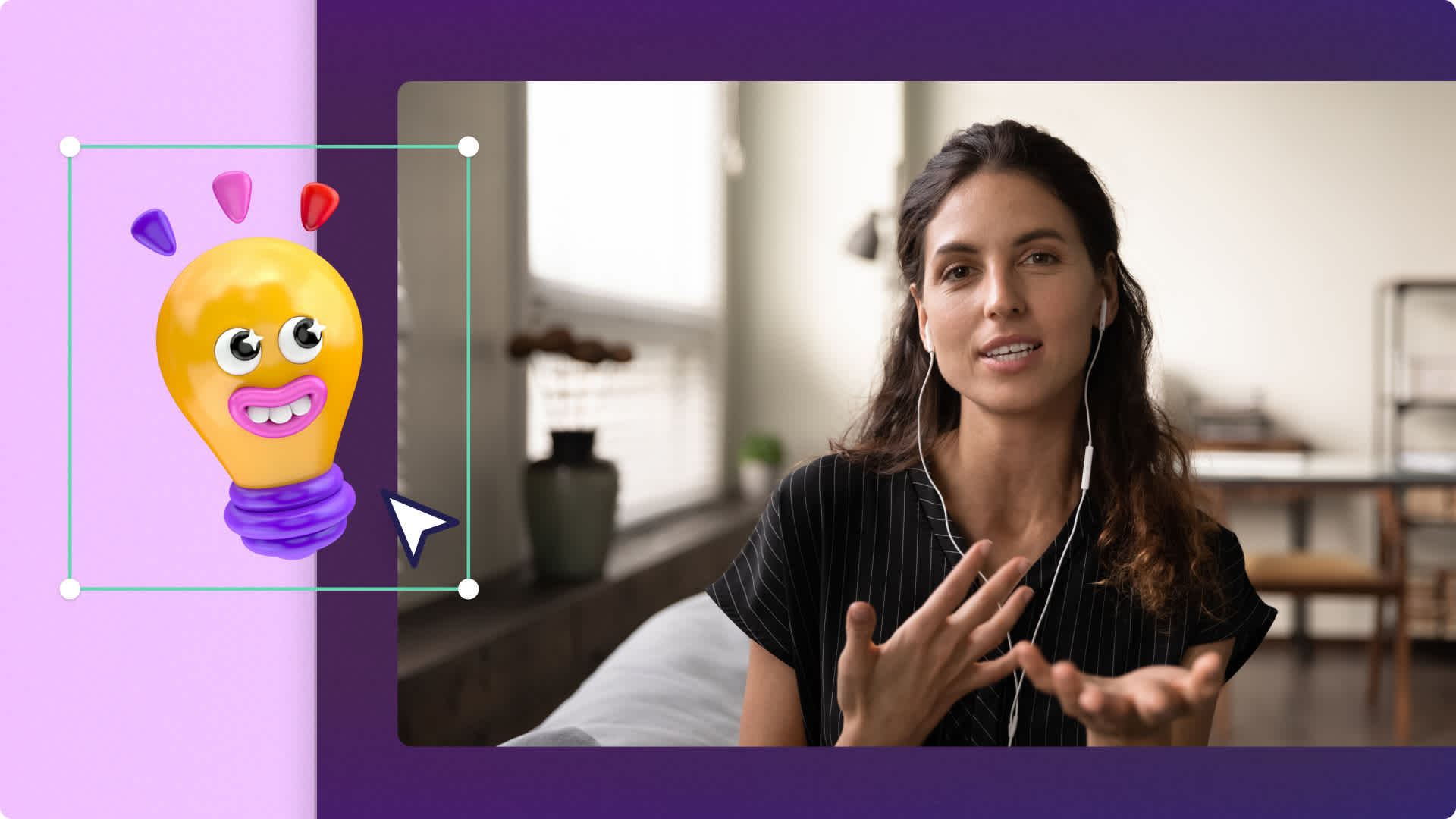
Online learning is constantly evolving and understanding how to tackle the challenges of a virtual classroom can help set you up for teaching success. Educational videos can help you encourage student participation, hold their attention, and make your virtual classroom more interactive and inclusive for all students. As the number of people studying online is predicted to reach 1.1 billion by 2029, it’s a great time for teachers to deepen their understanding of online learning and make the most of free and online resources.
Empower your classroom and help your students with virtual learning with these classroom video ideas. Explore ways to create video presentations, interactive slideshows, video tutorials, and more with Clipchamp.
8 types of content teachers can share in virtual classrooms
1. Live lessons with screen sharing
Employ screen sharing in your classroom to ensure your students are all focused on the same page as well as making it easier for them to take notes. Free up your time to monitor the chat and answer student questions by creating a dynamic and engaging screen sharing video with the screen recorder.
2. Online video presentations
Visual learning assets can be a great way to grab your students’ attention, and Clipchamp can assist you in creating engaging online learning content for any subject. Your students can also develop their presentation skills and grow their confidence in public speaking when they are encouraged to make their own video presentations.
3. Virtual student introduction videos
Welcome back students and connect with your classroom either in person or virtually this school year with a friendly introduction video. Set your students an interactive homework task to create a video, and encourage them to express themselves with emojis or stock video. You can even ask students to send you five short videos or images and create an introduction slideshow video as a fun and engaging back-to-school activity.
4. Screen and webcam demo videos
Demo videos are designed to help you walk students through complex concepts and you can create them easily with the screen and webcam recorder. Help your students understand how to use new software with a demo video created with the screen recorder, or create virtual science demonstrations by recording an educational demo video with information call outs by adding text overlays.
5. Online training videos
Create online training videos to provide clear, comprehensive guides that support students to perform new skills. Keep your training videos concise by using the trimming tool to get rid of excess footage and include clear instructions and steps with text and video overlays.
6. Subject explainer videos
Create explainer videos to keep and hold your students' interest by exploring a familiar medium that sparks creativity. Highlight key information and talking points by adding lower third overlays and ensure students can clearly hear the voiceover by increasing the volume.
7. Summer holiday recap videos
Capture the excitement of summer holidays and use it to set your students an exciting video assignment they’ll love working on. Students can use their own images and videos to create a summer holiday highlight video and express themselves with video frames or background music.
8. Interactive slideshow videos
Turning a slideshow of images into video is a fantastic introduction to video editing for students of all ages. Level up your slideshow video and make it interactive by adding transitions and sound effects. Keep your class engaged with an interactive quiz by adding questions to your slideshow video with text overlays.
Tips to create engaging videos for virtual classrooms with Clipchamp
Improve video accessibility:
Improve your audio with noise suppression: make sure your students can hear your videos clearly by optimizing audio with the noise suppression tool. If you need to record or replace audio for your video, use the audio recorder and then try editing your audio.
Boost accessibility with subtitles: create accessible online learning videos by adding subtitles to your educational videos. Accommodate students with low vision by adding in a voiceover to further improve virtual classroom accessibility.
Create lesson summaries with video transcript: actively support your students learning pathways by creating lesson summaries with a video transcript. Easily generate and download a transcript of your video audio in Clipchamp and turn it into a study aid.
Captivate students with animated text: catch and hold students’ attention by adding movement with text animations and keep visual learners engaged with lower third overlays.
Enhance video editing:
Optimize backgrounds with green screen: boost the fun in your virtual classroom by creating multimedia backgrounds in your educational videos with the green screen feature. Remove the background from a video and add in a subject-related stock video overlay for more engaging content.
Capture attention with intro and outro videos: save time and automate some of your video creation process by using intro and outro video templates. Work smarter when you’re creating educational content by using the free video templates to get a head start on your videos.
Add transitions and sound effects: level up your videos and wow your students by adding transitions and sound effects between video clips and subjects.
Share videos online with exporting integrations: give your students easy access whenever and wherever they are by saving online learning resources and educational videos to cloud-based storage services. You can save videos directly from Clipchamp using export integrations with OneDrive, Dropbox, and Google Drive.
Frequently asked questions
Is Clipchamp for education free?
Clipchamp is now available to teachers, students, and educational institutions on Microsoft 365 A3 and A5 licenses. Find out more here. Clipchamp for education is available to users currently on Microsoft 365 A3 and A5 licenses at no additional cost.
What do teachers use Clipchamp for education for?
Clipchamp for education empowers teachers to use video to create video presentations, virtual learning videos, and other educational videos for free. Use Clipchamp to create video slideshows of students' work, as well as experimenting with video assignments, and engaging video tutorials.
Where can I save remote learning videos?
Save your remote learning videos to your device for easy sharing via email or use the export integrations to save a copy directly to OneDrive, Dropbox, and Google Drive, from Clipchamp so your students can easily access them.
How to enhance the quality of my virtual learning lesson?
Educational videos can ensure a high-quality and effective online learning experience for both students and teachers. Export videos in 1080p HD video resolution and further enhance the quality of your virtual lessons with special effects.
For more ways to create professional videos for education, check out video project ideas and explore how to make training videos.
Start creating free educational videos today with Clipchamp for education.


